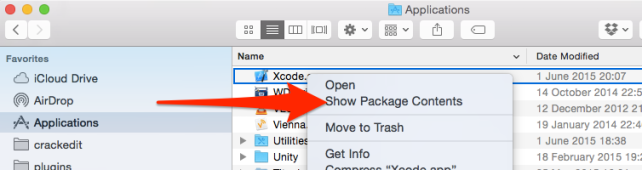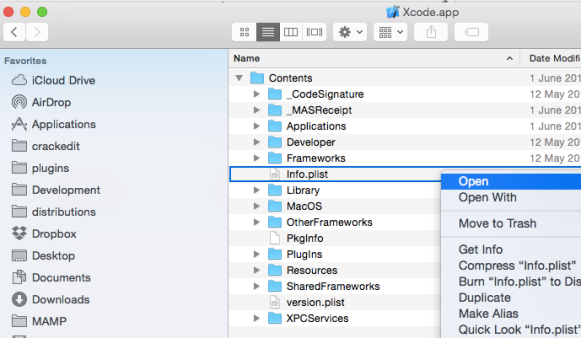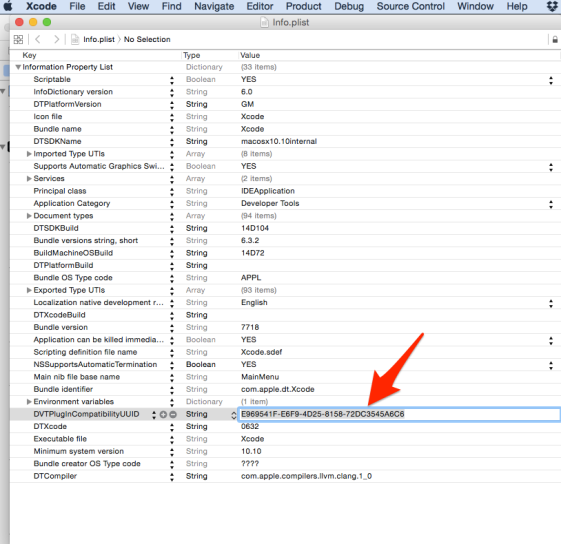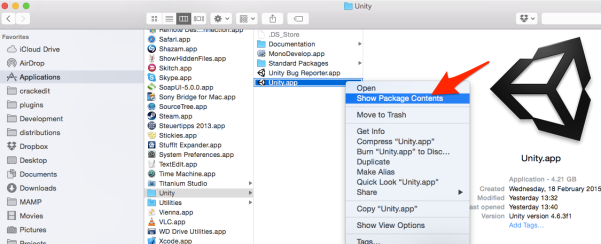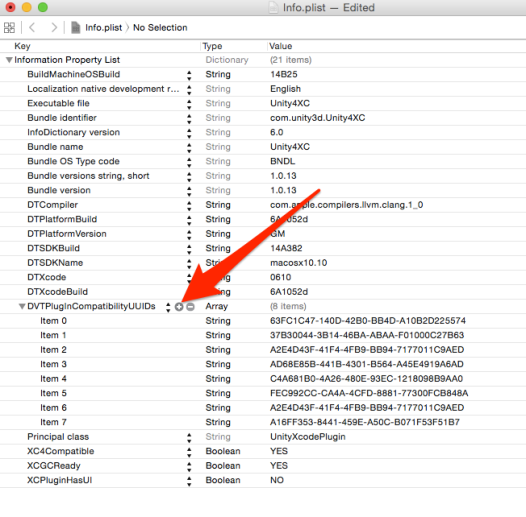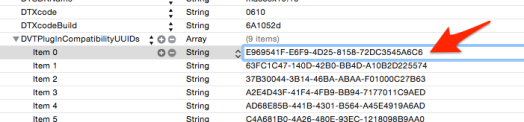I had a fair amount of trouble with the mail configuration of Takayuki Miyoshi‘s excellent wordpress multi language contact form plugin “Contact Form 7” (http://contactform7.com) on a one.com hosted site.
This is how I got it working.
Set up a one.com email address
One.com allows you to use any email account belonging to the domain of your one.com website for sending emails from the contact. It does not require SMTP authentication.
First, set up the sender email account. You can do this on one.com’s Control Panel in the Mail Administration. Log in to one.com with your domain name and, if you didn’t change it, the password that one.com sent you when you set up the account.
Let’s call the email address “wp@yourdomain.com”
Configure WordPress email
I installed Scott Reilly‘s “Configure SMTP” plugin in WordPress and set it up as follows
SMTP host: mailout.one.com
SMTP port: 25
SMTP Auth: not checked
SMTP e-mail: wp@yourdomain.com
All other fields are left empty / unset.
Configure contact-form-7
In your WordPress site Dashboard click on “Form” (you should find it on the left beneath Settings) to configure a mail form.
Create a form (or use an existing one).
In the form itself there should be a field [your-email] and a field like [your-name]. Both are set by the person entering information into the form. You’ll use these below.
Set the fields in the mail configuration box as follows:
To: formreceiver@somedomain.com
Any email account, i.e. not limited to a one.com domain, can be used as a recipient for emails from a contact form. In this case it’s “formreceiver@somedomain.com“. Of course, you can set up an email account especially for this purpose in your own domain too as described above for the sender.
From: My Contact Form <wp@yourdomain.com>
This is the email that you set up previously. You can change the name (in this case “My Contact Form”) to whatever you want – it can be different in each form, but the email address in the angle brackets should stay the same.
Additional Headers:
Reply-To: [your-name] <[your-email]>
wp@yourdomain.com.
Ensure receivability
You may find that you can fill out a contact form and send off a mail suucessfully, but the mail doesn’t arrive in the receiver’s mailbox. If you’ve done everything else right, then the problem is probably your spam filter. This was certainly the case with Gmail.
Check your spam folder and mark the mails from the form mail sender (“wp@yourdomain.com“) as “not spam”.
Good luck!
Tags: configuration, contact form 7, mail, one.com, smtp, wordpress